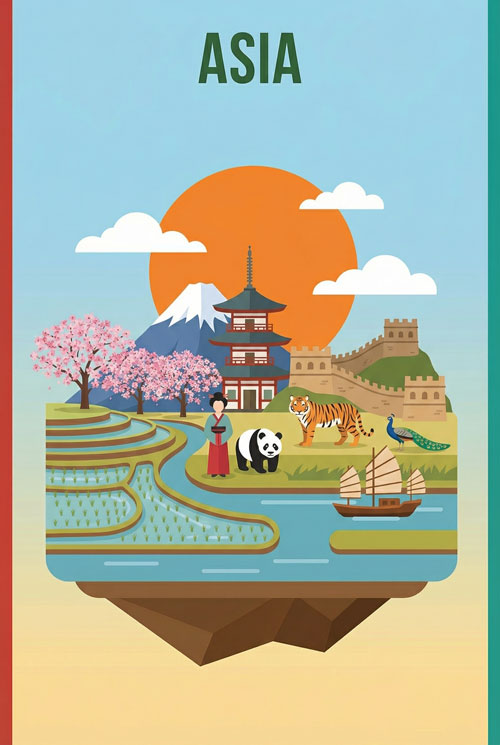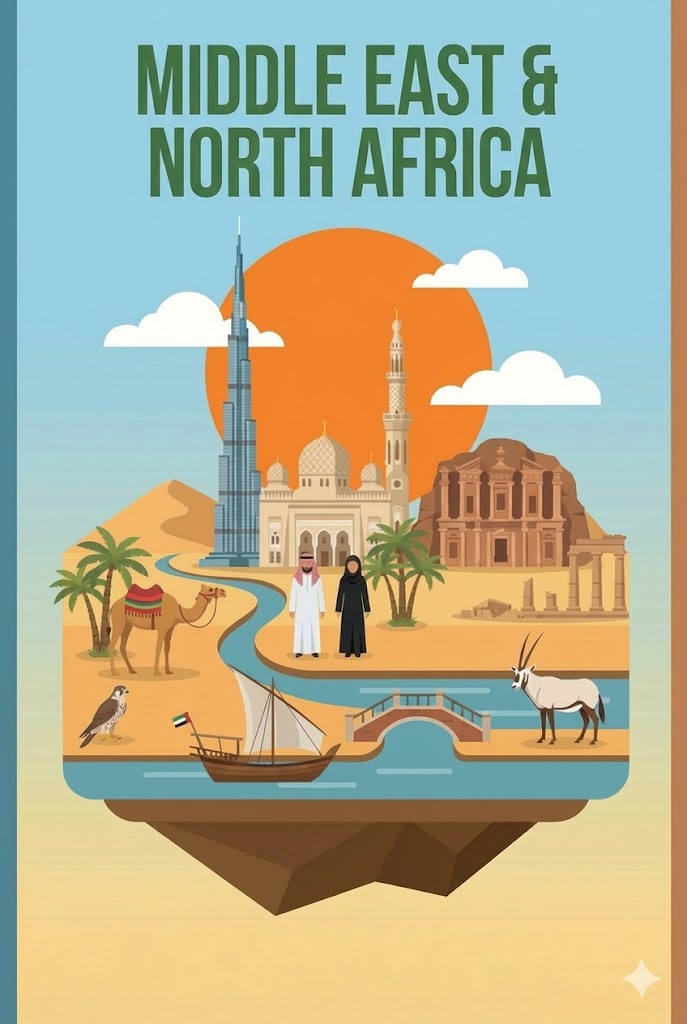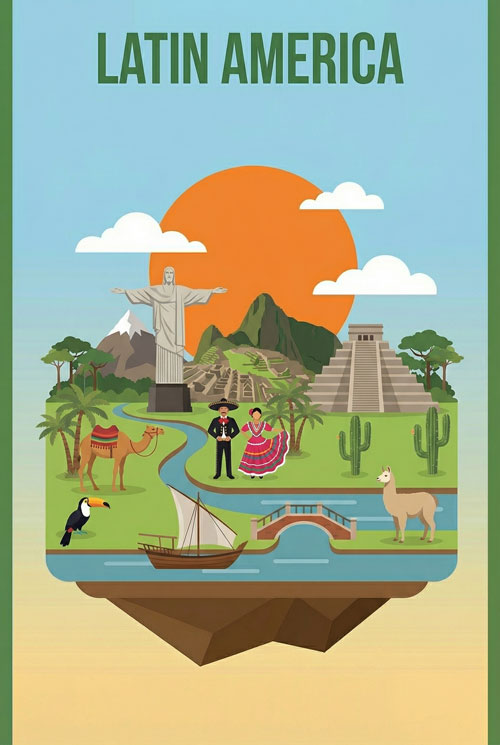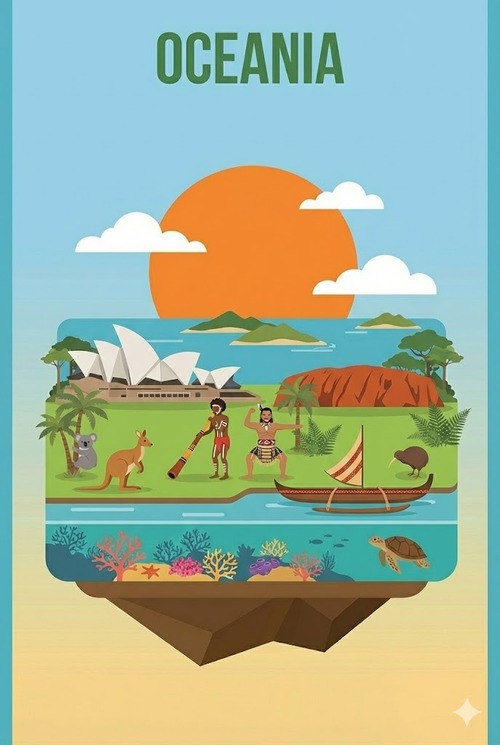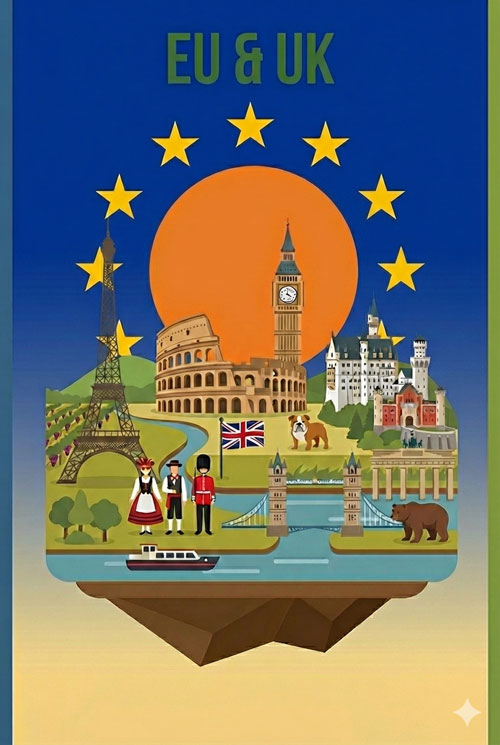eSIM Japan
Do I Have To Be In Japan To Activate My eSIM?
You should install your Japan eSIM profile before you leave home, and you can test it without burning a single megabyte of data. But “activate” means three different things in this process, and understanding the distinction will save you from the panic that hits 30% of travelers when they land at Narita with no connection.
Why “Activation” Confuses Everyone (And What It Actually Means)
The word “activation” gets thrown around to describe three completely separate steps:
Profile Installation happens on your home WiFi. You scan a QR code or enter details manually, and your phone downloads the eSIM profile. This uses zero Japanese data because you’re on your own internet. You do this before your flight.
Data Plan Activation happens automatically when your plan’s timer starts. For most providers, this begins when you first connect to a Japanese network, not when you install the profile. A few providers start the clock at purchase, so check your confirmation email.
Network Connection happens when you land and toggle on your eSIM’s data roaming. This takes 30-60 seconds as your phone finds a compatible network (usually NTT Docomo or SoftBank).
The stress comes from mixing these up. You’ll install early, test it thoroughly, then activate the network connection when you land.
Stop Overpaying in Roaming Fees (Or Wasting Time Hunting for Local SIM Cards)
Overseas travel often means choosing between outrageous roaming charges or scrambling for local SIM cards the moment you land.
One drains your budget. The other steals time away from your holiday.
Smart travelers are now switching over to eSIMs.
eSIMs give you data at a fraction of the cost of what your telco charges for roaming and most modern phones have eSIM technology set up – (although you’ll need to check your phone’s compatibility here).
How eSIM4.com Works:
- Step 1: Pick your destination and data plan
- Step 2: Scan our QR code (takes 3 minutes)
- Step 3: Land overseas with instant local network access
No queues. No tiny plastic cards. No bill shock.
Just seamless, affordable data from the moment you land.
Stop letting phone companies raid your travel budget. Join the smart travelers who’ve already switched.
Get Your eSIM NowThe Pre-Activation Advantage
Installing your eSIM at home, on stable WiFi, with time to troubleshoot gives you five concrete benefits:
You eliminate airport chaos. Narita’s free WiFi gets congested. T3’s WiFi requires registration through a clunky portal. You don’t want to wrestle with QR codes while managing luggage and a flight-exhausted brain. Install at your kitchen table with your laptop nearby.
You can test without consequences. The pre-flight testing protocol (detailed below) lets you verify everything works before you’re dependent on it. If something fails, you have days to contact support or switch providers—not minutes at an airport kiosk.
You avoid the “profile won’t download” nightmare. Airport WiFi blocks some ports and protocols. eSIM profiles occasionally fail to download on public networks. Home internet doesn’t have these restrictions.
You keep your options open for airport arrival tasks. Those first 30 minutes after landing fill up fast: immigration lines, baggage claim, orienting yourself. You don’t need “figure out phone connectivity” added to that list.
You save money compared to alternatives. Airport SIM cards at Narita run ¥3,000-5,000 ($20-35 USD) for 7-day plans with 3-5GB. Pre-purchased eSIMs cost $8-15 for similar or better data allotments. The SIM counters close at 10pm, so late arrivals pay even more at hotel business centers.
When Pre-Activation Might Not Matter
You’re on a 3-day business trip and your company covers a pocket WiFi device. You’re traveling with a group that’s splitting the cost of unlimited WiFi. You’re comfortable buying a physical SIM at the airport and want the human interaction to verify it works. These scenarios make pre-activation less critical, though you’ll still save time and money doing it early.
Your 7-Day Pre-Departure Timeline (The Checklist That Prevents 95% of Problems)
Seven Days Before Your Flight: Verify Compatibility
See our eSIM compatibility list here.
Your phone needs to be carrier-unlocked and eSIM-capable. “Recent iPhone” isn’t specific enough—you need iPhone XS/XR or newer. “Android phone” doesn’t cut it, you need the exact model verification.
For iPhone:
- Open Settings > scroll to Cellular (or Mobile Data)
- Look for “Add Cellular Plan” or “Add eSIM”
- See it? You’re compatible
- Don’t see it? Your phone either doesn’t support eSIM or is carrier-locked
For Android:
- Open Settings > Network & Internet (or Connections) > Mobile Network
- Look for “SIM card manager” or “SIM cards”
- Tap the + symbol or “Add mobile plan”
- See the option to add an eSIM? You’re compatible
- The exact menu path varies by manufacturer (Samsung, Google Pixel, etc.)
Compatible models include: iPhone XS, XR, 11, 12, 13, 14, 15 (all variants), iPhone SE (2020, 2022) | Google Pixel 3 and newer | Samsung Galaxy S20, S21, S22, S23, S24, Z Flip/Fold series | Huawei P40, P50, Mate 40 series | Oppo Find X3, X5, X6 Pro
Carrier lock status: In the US, phones purchased directly from Apple or Google are unlocked. Phones from Verizon, AT&T, T-Mobile purchased on contract may be locked. Check by calling your carrier or inserting a friend’s SIM card—if it works, you’re unlocked.
Five to Six Days Before: Choose Your Provider
Not all Japan eSIMs deliver the same experience. Your choice depends on three factors: trip length, data needs, and how much you value support quality.
Budget travelers (under $15, adequate coverage):
- Airalo: $4.50 for 1GB/7 days, scales to $16 for 10GB/30 days. Runs on SoftBank. Support is email-only with 24-48 hour response times. Best for short trips where you’ll rely heavily on hotel/cafe WiFi.
Reliability seekers ($15-25, premium networks):
- Ubigi: $9.50 for 3GB/30 days, $24 for 10GB/30 days. NTT Docomo network (Japan’s strongest rural coverage). Live chat support during business hours. Best for travelers heading beyond Tokyo-Osaka corridor.
Unlimited data users ($25-35, no throttling):
- Holafly: $34 for unlimited data/15 days, $47 for 30 days. SoftBank network. 24/7 live support. Best for digital nomads, content creators, or those who refuse to monitor data usage. Watch for the catch: “unlimited” means truly unlimited for Holafly, but some competitors throttle after 1-2GB daily.
The critical detail competitors hide: Check when your data plan timer starts. Most begin when you first connect in Japan (ideal). Some start at purchase time (terrible—you lose days while traveling). Your confirmation email will specify “validity period begins upon first connection” or “valid from purchase date.”
Red flag providers to avoid: Any eSIM that requires VPN installation, forces app usage for activation, or has no published support hours. These create dependencies that fail at the worst moments.
48 Hours Before Departure: Purchase and Install the Profile
This step happens at home, on your WiFi, with your laptop nearby for troubleshooting. Not at the airport. Not on mobile data. At home.
Purchase process:
- Buy through the provider’s website (not third-party resellers who add markup)
- Check your email for the QR code or manual installation details
- Screenshot the QR code or save the email offline—airport WiFi might block your email app
Installation process for iPhone:
- Connect to your home WiFi (this is non-negotiable)
- Settings > Cellular > Add Cellular Plan
- Scan the QR code from your email OR tap “Enter Details Manually” if you have activation code
- Label the eSIM clearly: “Japan Travel” or similar (not “Provider Name”—you want to know what it’s for at a glance)
- When asked “Turn On This Line?” select “Not Now”—this is critical
- Don’t touch the “Cellular Data” toggle yet
Installation process for Android:
- Connect to your home WiFi
- Settings > Network & Internet > Mobile Network > Add carrier (or SIM card manager > Add mobile plan)
- Scan QR code or enter activation details manually
- Name the eSIM profile something recognizable: “Japan eSIM”
- Toggle “Use SIM” to OFF for now
- Don’t enable mobile data or roaming yet
What success looks like: The new eSIM profile appears in your phone’s cellular/mobile settings with whatever label you gave it. Its toggle is OFF. Your primary SIM still shows as active. This is perfect.
Provider-specific quirks:
- Ubigi: Requires installing their app first, then activating through the app. Don’t skip the app.
- Airalo: Pure QR code process. No app required.
- Holafly: Offers both QR code and manual entry. Manual entry has more steps but works on any WiFi restriction.
24 Hours Before Departure: Test Without Using Data
This is the game-changing step nobody else teaches. You’ll verify the eSIM works without burning a single byte of your data allowance.
The Airplane Mode + WiFi Testing Technique:
- Enable Airplane Mode (swipe down/up to Control Center or Settings)
- Turn WiFi back ON while staying in Airplane Mode (yes, both can be active simultaneously)
- Go to Settings > Cellular (or Mobile Network)
- Find your Japan eSIM profile and toggle it ON
- Toggle “Data Roaming” to ON for that eSIM
- Wait 30 seconds
- Check if a Japanese carrier name appears (NTT Docomo, SoftBank, or KDDI/au)
What you’re verifying: The profile is properly installed and can communicate with networks, even though you’re not actually connected to a Japanese network yet. Seeing a carrier name—or seeing “Searching…” which is normal outside Japan—confirms the profile works.
Why this doesn’t use your data: Airplane Mode blocks all cellular connections. The carrier name appears because your phone is pinging for available networks, not actively transmitting data. Think of it like scanning for WiFi networks—seeing the list doesn’t connect you.
What “success” looks like: Your eSIM shows a carrier name or “Searching…” Under the eSIM profile, you see “Data Roaming: On” and “Turn On This Line” is active. Screenshot this for your records.
If nothing appears: Wait 2 minutes. Still nothing? Turn the eSIM toggle off and on again. Still failing? Remove and reinstall the profile using the same QR code—this solves 80% of invisible issues.
Return your settings to normal: Toggle the eSIM OFF. Disable Airplane Mode. Your phone should return to your home carrier. The Japanese eSIM sits dormant until you land.
Day of Travel: What to Do (and Not Do) at the Airport
At your departure airport:
- Do: Keep your eSIM toggled OFF
- Do: Use airport WiFi for last-minute messaging
- Don’t: Attempt to activate your eSIM on airport WiFi “to test it”—you’ll burn data for no reason
- Don’t: Disable your primary SIM yet—you need it for departure lounge updates and airline app notifications
During the flight:
- Do: Enable Airplane Mode before takeoff (required anyway)
- Do: Review your screenshot from home testing to remember which toggles matter
- Don’t: Touch any cellular settings during flight
Your phone should stay in this state until wheels touch down in Japan: Primary SIM active, Japan eSIM installed but OFF, Airplane Mode during flight.
Arrival Day: The 60 Seconds That Actually Matter
You’ve landed at Narita or Haneda. You’ve cleared immigration. Now you’re standing in the arrivals hall ready to connect.
Step-by-Step Activation for iPhone
- Turn off Airplane Mode.
- Open Settings > Cellular.
- Tap your Japan eSIM profile.
- Toggle Turn On This Line to ON.
- Toggle Data Roaming to ON.
- Go back to Cellular > Cellular Data.
- Choose your Japan eSIM as the active data line.
- Wait about 30–60 seconds for the carrier name (NTT Docomo, SoftBank, or KDDI/au) to appear.
- Once you see signal bars and “4G,” “LTE,” or “5G,” open your browser and test a site like google.com.
If nothing connects after a minute:
If the carrier still doesn’t appear, restart your phone. This usually solves it.
Toggle Airplane Mode ON, wait 10 seconds, then OFF again.
Check if your primary SIM’s data line is still selected. Switch it to your Japan eSIM.
Step-by-Step Activation for Android
- Turn off Airplane Mode.
- Open Settings > Network & Internet > Mobile Network (or Connections > SIM Manager, depending on your device).
- Toggle your Japan eSIM ON.
- Make sure Mobile Data and Data Roaming are ON for that eSIM.
- Under Preferred SIM for Data, choose your Japan eSIM.
- Wait 30–60 seconds for the carrier name to appear (NTT Docomo, SoftBank, or KDDI/au).
- Once connected, open a browser and visit a quick-loading site to confirm data access.
If it doesn’t connect:
- Turn Airplane Mode ON, wait 10 seconds, then OFF.
- Restart your phone.
- If still offline, go to Access Point Names (APN) and ensure the correct APN auto-populated. You can find this in your provider’s email or help page.
| Problem | What to Check | Fix |
|---|---|---|
| No Signal or “No Service” | eSIM toggle may still be OFF or the wrong data line is active | Go to Cellular/Mobile Network settings, turn ON your Japan eSIM, select it for data, and wait up to a minute |
| Stuck on “Searching…” | Network handshake delay | Turn Airplane Mode ON for 10 seconds, then OFF. If that fails, restart your phone |
| Connected but No Internet | APN not configured correctly | Open Access Point Names (APN) settings and confirm the APN matches the one from your eSIM provider’s email. Most fill automatically after connection |
| Slow or Dropping Data | Weak signal inside terminal or underground | Move near windows or exit to open space. Japan’s airports often have low signal near immigration and baggage claim |
| Data Roaming Option Missing | Some Android models hide this when eSIM is inactive | Turn eSIM ON first, then check again under Mobile Network settings |
| Primary SIM Still Taking Priority | Device using home carrier for data | Under “Cellular Data” (iPhone) or “Preferred SIM for Data” (Android), select your Japan eSIM manually |