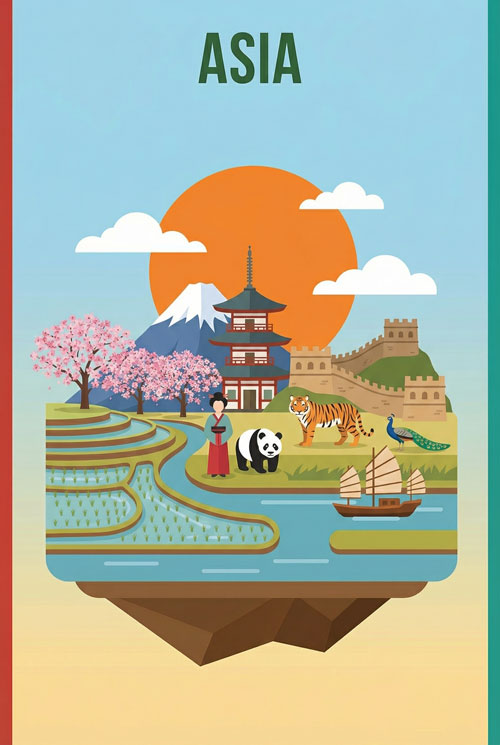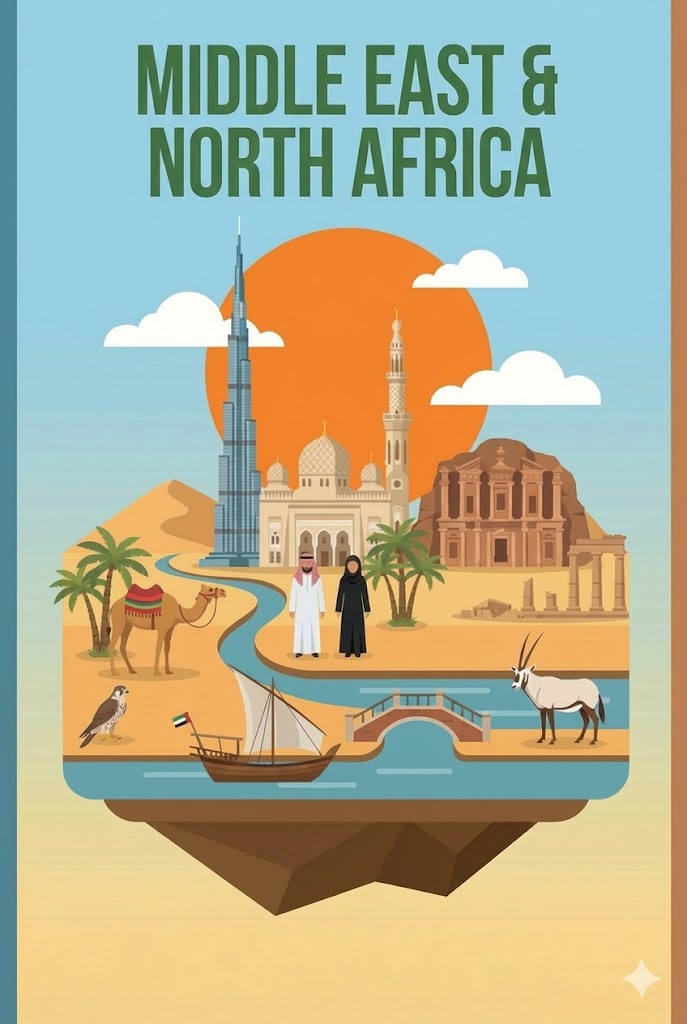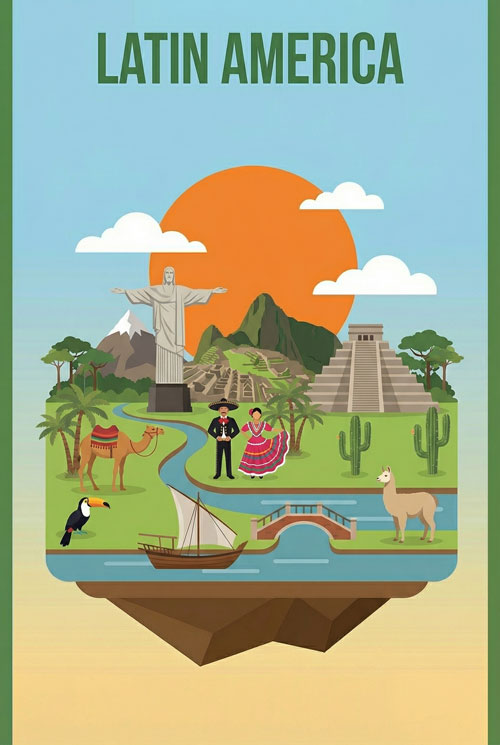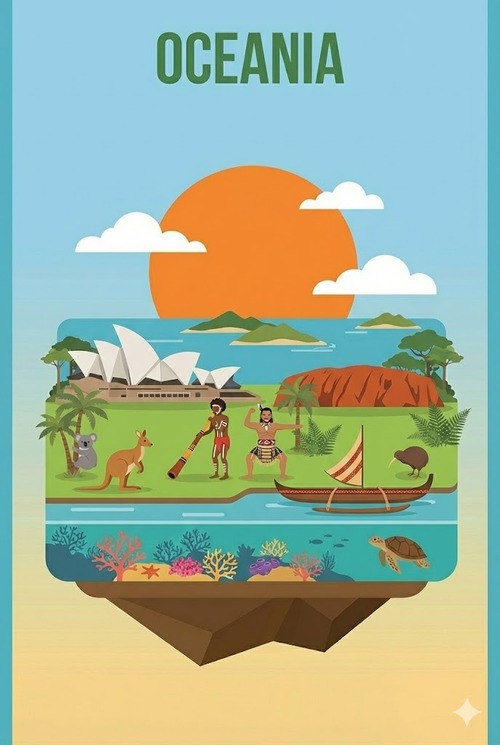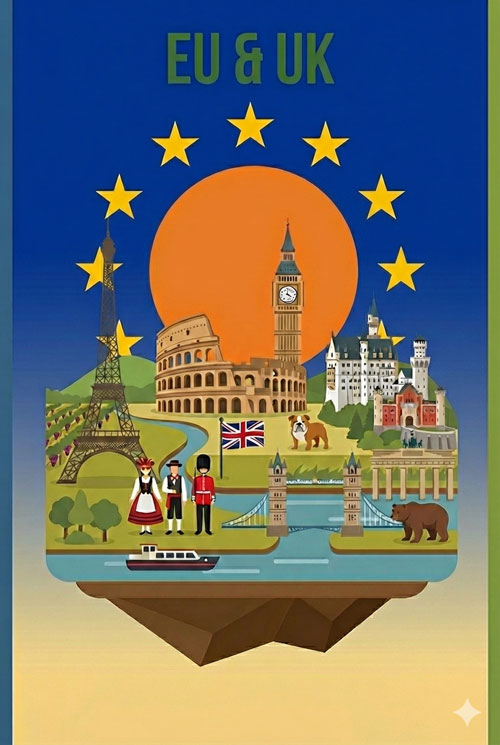You’ve completed the installation and arrived at your destination, but your eSIM doesn’t seem to be working? No worries! Let’s run five quick checks to ensure everything is set up correctly.
1 Enable the eSIM Line
Go to Settings > Connections > SIM manager > Toggle ON the slider for your eSIM line. For your Physical SIM, make sure to toggle it OFF to avoid any conflicts.

2 Check the ICCID of the eSIM installed on the device
Go to Settings > Connections > Mobile networks > Select your eSIM line. Make sure the ICCID displayed on your device matches the one you received.
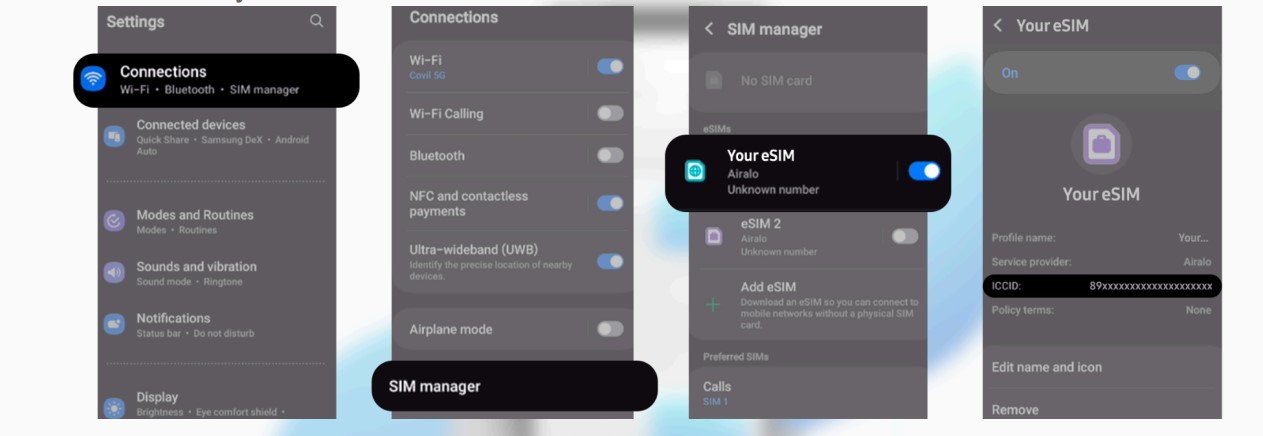
3 Check network settings
Go to Settings > Connections > Mobile networks > Network operators > Toggle OFF Select automatically. Select our recommended network.
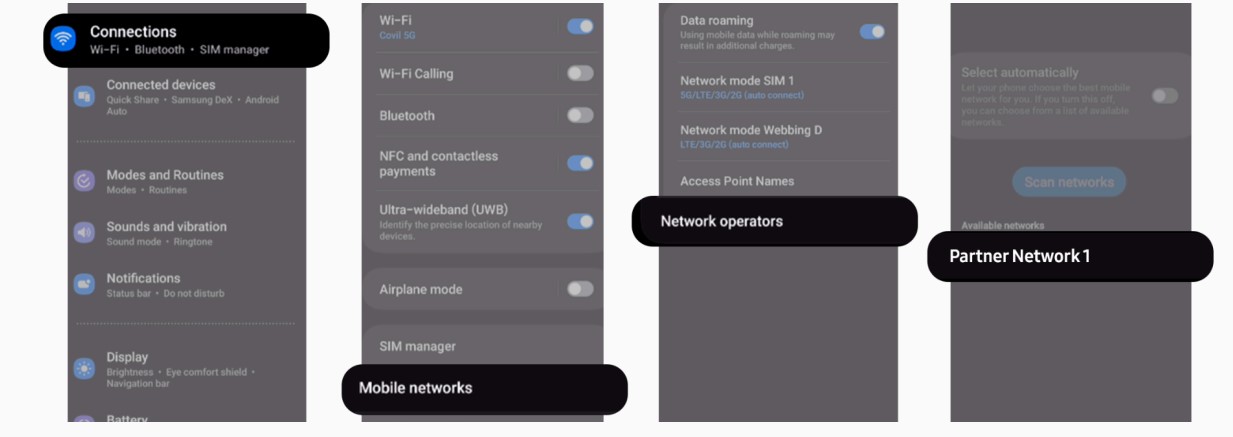
4 Set the correct APN
Settings > Connections > Mobile networks > Access Point Names > Select your eSIM line. In this example, the APN is set to globaldata.
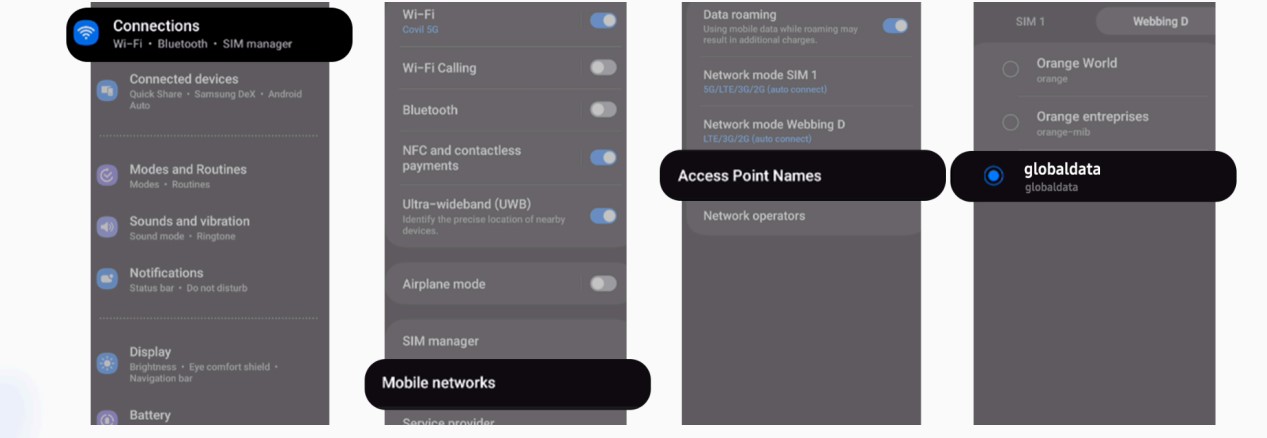
5 Turn on Data Roaming
Settings > Connections > Mobile networks > Toggle the slider for Data roaming to ON.
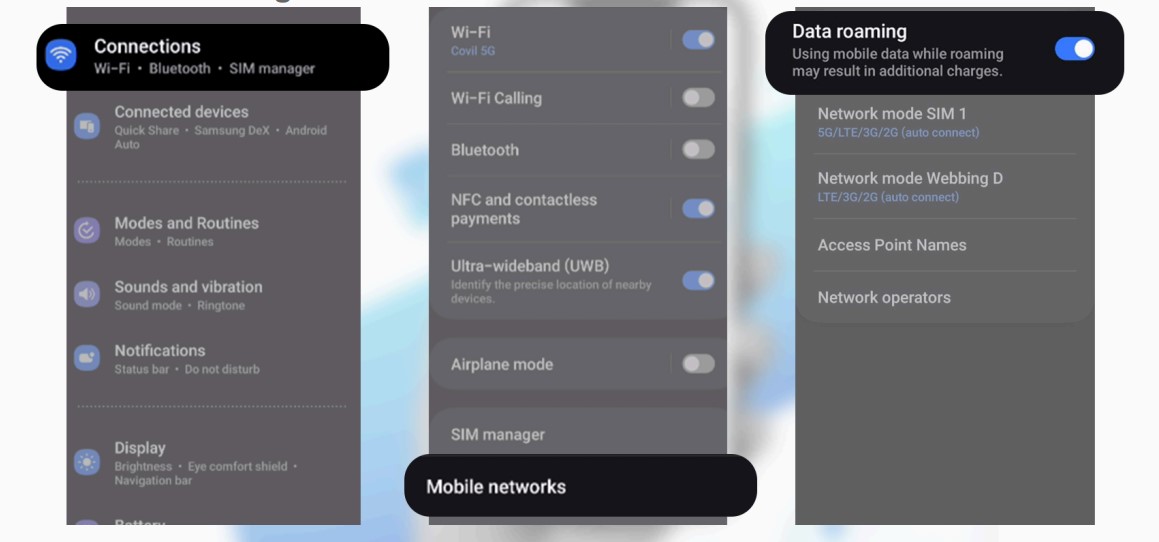
Once this is done, restart your device to allow the network to be reconfigured.